Subscribe in Three Simple Steps
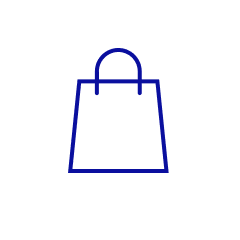
Shop
Select 'Subscribe' for free shipping before adding your favorite ZO® products to your bag.
Receive a 5% off every subscription delivery.
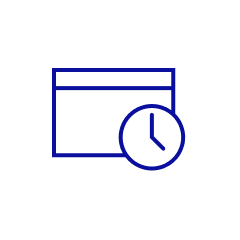
Schedule
Choose your desired delivery frequency from the dropdown.
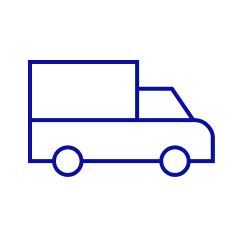
Ship
Enjoy FREE ground shipping on all subscription orders.
Subscriber Favorites
Gentle Cleanser
GSR® All Skin Types
Exfoliating Polish
GSR® All Skin Types Normal to Dry Skin
Complexion Renewal Pads
GSR® All Skin Types
Daily Power Defense
All Skin Types Anti-Aging TSA Approved
Retinol Skin Brightener 1%
All Skin Types Brightening AM or PM
Frequently Asked Questions
Subscriptions are the most convenient way for you to get the products you want to be delivered to you on a regular schedule. We automatically send your favorite products based on your chosen frequency. The service is easy to use and customizable, so you can make changes online whenever you need. Just tell us how often you want your products, and we'll take it from there. You will receive free shipping with all subscription orders.
You will need to create an account to manage your subscription. Once your account is created, you will always have complete control over your subscription orders and we send an email reminder 4 days before each order ships. You can change your delivery frequency, next order date, or quantity anytime in the subscription section within your account. Changes to orders can be made any time within 48 hours of the next scheduled shipment date and you can cancel at any time.
Subscribers receive 5% off, as well as free ground shipping on every subscription delivery.
Subscribing is easy; it can be done while browsing on a product page or while reviewing items in the shopping cart. To subscribe, simply select the option for your desired product, select your preferred shipment frequency, and then check out as normal. If you don’t have an account already, please make sure to create one at checkout to be able to manage your subscription.
After you subscribe, you will receive an email confirming your subscription. This email will include a link to the subscription section in your account where you can manage your future orders, subscription items, and subscription details
Your subscription orders will be placed automatically according to your selected frequency, and you will only be billed on the day the order is shipped. We will send you an email reminder 10 days before each subscription order. You will also receive email notifications regarding other important information related to your subscription order, including when your item is discontinued or out of stock, if you cancel your subscription, and confirmation when an order is placed successfully.
Subscriptions are easy to manage. You can change your next order date, skip an order, change your selected frequency, or cancel a subscription by visiting the subscription section in your account.
Please allow up to 48 hours for modifications or cancellations to be processed.
To change your next order date, please visit the subscription section of your account and click the ‘Change Date’ button to the right of the next order date then select a new date for your order. This will change the order date for the entire order and your next order will be the subscription frequency from the new order date. If a subscription order contains multiple items and you would only like to change the order date of a single item, please visit the subscription section and select 'Pause'. When the calendar pops up, change the date you would like to have an order for those items placed.
To skip a subscription order, visit the subscription section in your account and click the ‘Skip Delivery’ button to the right of the upcoming order date.
To modify the delivery frequency for a subscription item, please visit the subscription section of your account. To change the delivery frequency for an individual subscription item, simply click the frequency dropdown next to the subscription item that you would like to modify and select your next desired frequency from the dropdown menu.
To cancel a subscription item, please visit the subscription section within your account and click the cancel subscription link to the right of the subscription details. You’ll be prompted to confirm this action and indicate your reason for canceling. Once you’ve selected a cancel reason and clicked the ‘Cancel Subscription’ button, your subscription will be canceled and no future orders will be placed. You will receive an email notification confirming this action.
Please allow up to 48 hours for any modifications or cancellations to be processed.
To review or modify your subscription, visit the subscription section of your account. You can change your shipping address for an individual order or at the subscription item level, which is the default option and will affect all future orders.
To change your shipping address for an order, please visit the subscription section of your account and click the ‘Edit’ link located directly under the current shipping information. Select a previous shipping address from the dropdown menu or create a new one to add to your account. This address will apply to all subscriptions and future orders unless otherwise noted.
Please remember to press OK and verify that your updated information has been saved successfully. We kindly ask that you allow up to 48 hours for modifications or cancellations to be processed.
You can view your future orders by visiting the subscription section of your account. All orders are displayed on this page and are split out by date.
Subscription items that have the same order date, shipping address, billing address, and payment method will ship as one order. If you have more than one subscription item and want the items to ship in the same order, visit the subscription section of your account and change the next order dates to be the same. If they do not combine, confirm the orders are going to the same shipping address and have the same billing address and payment method.
Yes, to do so, you must be logged into your account. Visit the item’s page you wish to add to your order and find the ‘Add To Next Auto Delivery’ button. When you click this button, you will have the option to add the item as one time only or as a subscription.
All subscriptions require a credit or debit card payment. Alternative payment forms, such as PayPal and Klarna cannot be accepted.
Unfortunately, you cannot order the same product as both a subscription and one-time delivery within the same order. If you would like the product as both a subscription and one-time delivery, please create two separate orders.





